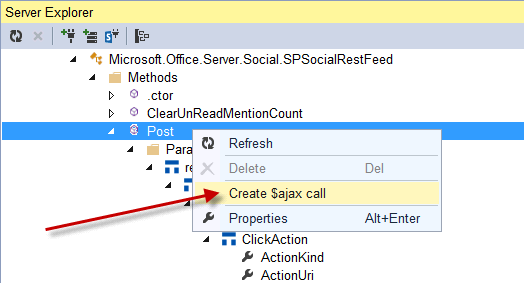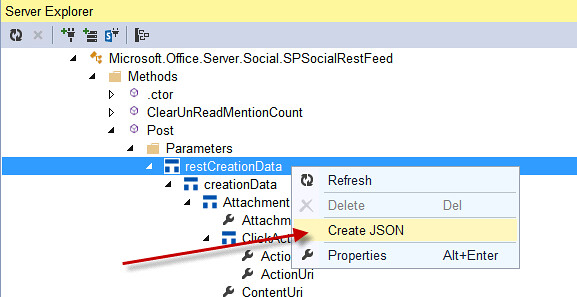There are many examples of uploading documents using SharePoint 2013 REST/CSOM/JSOM and there are many issues. One issue is uploading documents into SharePoint Online with CSOM/JSOM. There is a 1.5mb limit. I work for a SharePoint ECM company and we have many customers that have documents much larger than 1.5mb. One way around this limitation is to use the SharePoint REST API which is limited to 2gb. Just remember that REST requires you to post a byte array, and does not support reading from a stream. This can put a strain on memory resources.
Another issue is customers have versioning turned on and will complain that your solution creates two versions when uploading documents and setting metadata. This has always been a challenge when using SharePoint’s remote API. You can still use RPC which enables you to post the binary and the metadata in one call and only create one version. However, this can only be used from native apps and is limited to 50mb. You can upload and create only one version with CSOM/JSOM/REST by checking out the file before setting the metadata and then checking the file back in afterwards using the SPCheckinType.OverwriteCheckin. This works. However, if you try to check the file in and any field level validation fails, the check in fails. JavaScript code below.
function addFile() {
getFileBuffer().done(function (result) {
upload(result.filename,result.content).done(function (data) {
var file = data.d;
checkOut(file.ServerRelativeUrl).done(function () {
updateMetadata(file.ServerRelativeUrl, null).done(function () {
checkIn(file.ServerRelativeUrl).done(function () { });
})
})
})
}).fail(function (err) {
var e = err;
});
}
function getFileBuffer() {
var file = $('#documentUpload')[0].files[0];
var fileName = file.name;
var dfd = $.Deferred();
var reader = new FileReader();
reader.onloadend = function (e) {
var result = { 'filename': fileName, 'content': e.target.result };
dfd.resolve(result);
}
reader.onerror = function (e) {
dfd.reject(e.target.error);
}
reader.readAsArrayBuffer(file);
return dfd;
}
function upload(filename, content) {
appweburl = decodeURIComponent(getQueryStringParameter('SPAppWebUrl'));
hostweburl = decodeURIComponent(getQueryStringParameter('SPHostUrl'));
var restSource = appweburl +
"/_api/SP.AppContextSite(@target)/web/lists/getbytitle('Documents')/rootfolder/files/add(url='" + filename + "',overwrite=true)?@target='" + hostweburl + "'";
var dfd = $.Deferred();
$.ajax(
{
'url': restSource,
'method': 'POST',
'data': content,
processData: false,
'headers': {
'accept': 'application/json;odata=verbose',
'X-RequestDigest': $('#__REQUESTDIGEST').val(),
"content-length": content.byteLength
},
'success': function (data) {
var d = data;
dfd.resolve(d);
},
'error': function (err) {
dfd.reject(err);
}
}
);
return dfd;
}
function checkOut(fileUrl) {
appweburl = decodeURIComponent(getQueryStringParameter('SPAppWebUrl'));
hostweburl = decodeURIComponent(getQueryStringParameter('SPHostUrl'));
var restSource = appweburl +
"/_api/SP.AppContextSite(@target)/web/lists/getbytitle('Documents')/rootfolder/files/getbyurl(url='" + fileUrl + "')/checkout?@target='" + hostweburl + "'";
var dfd = $.Deferred();
$.ajax(
{
'url': restSource,
'method': 'POST',
'headers': {
'accept': 'application/json;odata=verbose',
'content-type': 'application/json;odata=verbose',
'X-RequestDigest': $('#__REQUESTDIGEST').val()
},
'success': function (data) {
var d = data;
dfd.resolve(data.d);
},
'error': function (err) {
dfd.reject(err);
}
}
);
return dfd;
}
function updateMetadata(fileUrl) {
appweburl = decodeURIComponent(getQueryStringParameter('SPAppWebUrl'));
hostweburl = decodeURIComponent(getQueryStringParameter('SPHostUrl'));
var restSource = appweburl +
"/_api/SP.AppContextSite(@target)/web/lists/getbytitle('Documents')/rootfolder/files/getbyurl(url='" + fileUrl + "')/listitemallfields?@target='" + hostweburl + "'";
var dfd = $.Deferred();
$.ajax(
{
'url': restSource,
'method': 'POST',
'data': JSON.stringify({
'__metadata': {'type':'SP.ListItem'},
'Title': 'My Title 3'
}),
'headers': {
'accept': 'application/json;odata=verbose',
'content-type': 'application/json;odata=verbose',
'X-RequestDigest': $('#__REQUESTDIGEST').val(),
'X-Http-Method': 'PATCH',
"If-Match": "*"
},
'success': function (data) {
var d = data;
dfd.resolve();
},
'error': function (err) {
dfd.reject();
}
}
);
return dfd;
}
function checkIn(fileUrl) {
appweburl = decodeURIComponent(getQueryStringParameter('SPAppWebUrl'));
hostweburl = decodeURIComponent(getQueryStringParameter('SPHostUrl'));
var restSource = appweburl +
"/_api/SP.AppContextSite(@target)/web/lists/getbytitle('Documents')/rootfolder/files/getbyurl(url='" + fileUrl + "')/checkin?@target='" + hostweburl + "'";
var dfd = $.Deferred();
$.ajax(
{
'url': restSource,
'method': 'POST',
data: JSON.stringify({
'checkInType': 2,
'comment': 'whatever'
}),
'headers': {
'accept': 'application/json;odata=verbose',
'content-type': 'application/json;odata=verbose',
'X-RequestDigest': $('#__REQUESTDIGEST').val()
},
'success': function (data) {
var d = data;
dfd.resolve(data.d);
},
'error': function (err) {
dfd.reject(err);
}
}
);
return dfd;
}
Use the ValidateUpdateListItem Method
If your going to be setting or updating metadata using the SharePoint’s remote API, then I suggest you use the SP.ListItem’s new ValidateUpdateListItem method. This method is available only through the remote API and is new to SP2013. ValidateUpdateListItem is very similar to the UpdateOverwriteVersion method available on the server API. ValidateUpdateListItem sets the metdata and if the bNewDocumentUpdate argument is set to true will call the UpdateOverwriteVersion method which will update without incrementing the version. This eliminates the need to make the extra calls to check out and check in the document. It also will check in the document if it is already checked out and use the checkInComment argument. The method takes multiple SP.ListItemFormUpdateValue types as arguments. This type takes the internal name of the field along with a value.
function updateMetadataNoVersion(fileUrl) {
appweburl = decodeURIComponent(getQueryStringParameter('SPAppWebUrl'));
hostweburl = decodeURIComponent(getQueryStringParameter('SPHostUrl'));
var restSource = appweburl +
"/_api/SP.AppContextSite(@target)/web/lists/getbytitle('Documents')/rootfolder/files/getbyurl(url='" + fileUrl+ "')/listitemallfields/validateupdatelistitem?@target='" + hostweburl + "'";
var dfd = $.Deferred();
$.ajax(
{
'url': restSource,
'method': 'POST',
'data': JSON.stringify({
'formValues': [
{
'__metadata': { 'type': 'SP.ListItemFormUpdateValue' },
'FieldName': 'Title',
'FieldValue': 'My Title2'
},
{
'__metadata': { 'type': 'SP.ListItemFormUpdateValue' },
'FieldName': 'testautodate',
'FieldValue': 'asdfsdfsdf'
}
],
'bNewDocumentUpdate': true,
'checkInComment': ''
}),
'headers': {
'accept': 'application/json;odata=verbose',
'content-type': 'application/json;odata=verbose',
'X-RequestDigest': $('#__REQUESTDIGEST').val()
},
'success': function (data) {
var d = data;
dfd.resolve(d);
},
'error': function (err) {
dfd.reject(err);
}
}
);
return dfd;
}The efficiency of this method is reflected in its return type which is a list of SP.ListItemFormUpdateValue . This type contains the validation response for each field being updated. You can use the ListItemFormUpdateValue.HasException property to check for errors then use the ErrorMessage property to log or inform the user.
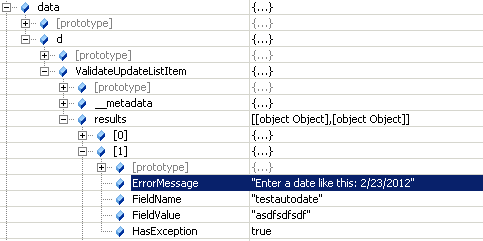
I Prefer ValidateUpdateListItem
Below is the revised code of adding a file using the ValidateUpdateListItem method.
function addFile() {
getFileBuffer().done(function (result) {
upload(result.filename,result.content).done(function (data) {
var file = data.d;
updateMetadataNoVersion(file.ServerRelativeUrl).done(function () {
})
})
}).fail(function (err) {
var e = err;
});
}
The ValidateUpdateListItem method eliminates extra remote calls and allows you to handle multiple validation errors. Using this method along with REST you can efficiently upload a document up to 2gb and create only one version. You can also use this method to update metadata without having to create new file. Just set the bNewDocumentUpdate argument to true and this will not increment the version.