Managed properties are still the mainstay of a robust search solution allowing users to fine tune their searches using refiners or property restrictions. Since SharePoint 2010 managed properties have had the ability to be auto created. Auto generated managed properties can be either a benefit or a nightmare depending on how you look at it. They can be a benefit if in you have a system to govern the creation of site columns and content types. In this case auto generated managed properties are created and mapped to crawled properties as they are discovered which prevents you from having to do full crawls. It also helps your users have readily available managed properties for property restriction searches if they know the naming rules. This can save administrators time. On the other hand, if you have no governance in place for the creation of site columns and content types, then your search schema can become hard to manage and users become confused on what certain managed properties represent. In SharePoint 2010 you had to turn this on by editing the crawled property category and checking the “Automatically generate a new managed property for each crawled property discovered in this category”.
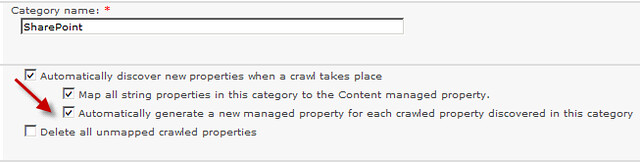
This option has disappeared in SharePoint 2013. Out of the box SharePoint will auto generate a managed property for every new site column that either a full or incremental crawl discovers. These auto generated managed properties are useless if the site columns are numeric or date/time types as described in my previous blog posting Understanding and Getting SharePoint 2013 Search Managed Properties to Work. Unfortunately, I thought there was no way to turn this off. In SharePoint 2013 the crawled property category edit screen has three options under the new “Bulk Crawled Property Settings” section. The options are Searchable, Queryable, and Retrievable. If any new site column crawled properties are discovered then a new managed property will be created with these attributes set to true if they are checked. Out of the box none of these are checked.

Three steps to turn off auto generated managed properties
The first step is to make sure Searchable, Queryable, and Retrievable are not checked. Hey wait a minute! These are unchecked out to the box and the managed properties are still getting generated. Yes that is correct. The second step is to check them and then save the category changes, then uncheck them and save them again. The default search schema out of the box has the category set up to auto generate the managed properties but the UI does not reflect it. The third step is to do an IIS reset on at least the Central Administration server. Once you completed these steps you will have control of your search schema.
Convenience or Manageability you decide
I like choice, especially in SharePoint. Initially, I did not understand why the choice to auto generate managed properties was taken away in SharePoint 2013. However, with SharePoint Online it makes sense to auto generate managed properties by default so these can show up in the site collection search schema automatically, making management of your online environment easier. I like having the choice for SharePoint on-premise which allows me as an administrator to control the growth, naming and mapping of the search schema. If you have been struggling trying to understand why in some environments auto generated manage properties occur and in others it does not, then I hope this post helps you make the behavior consistent.